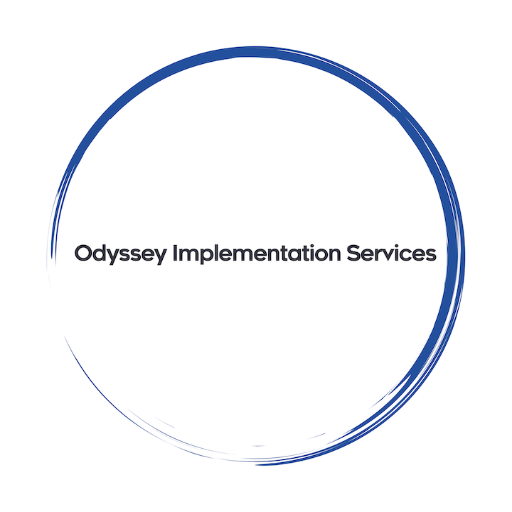In Salesforce, profiles serve as the foundation for controlling user access and permissions within the platform. Creating a new profile allows organizations to tailor access settings, object permissions, and user privileges to align with specific roles and responsibilities. In this guide, we’ll walk through the process of creating a new profile in Salesforce, empowering administrators to customize access and ensure data security.
Understanding Profiles in Salesforce Profiles in Salesforce define the level of access and permissions granted to users, governing their ability to view, create, edit, and delete records, as well as perform various actions within the platform. Each profile is associated with a set of permissions, settings, and access rights that determine what users can do and see in Salesforce.
Step-by-Step Guide to Creating a New Profile
- Navigate to Setup: Log in to Salesforce and navigate to the Setup menu by clicking on the gear icon in the top-right corner of the screen.
- Access Profile Settings: In Setup, enter “Profiles” in the Quick Find box and select “Profiles” from the search results. This will display a list of existing profiles in your Salesforce org.
- Create a New Profile: Click on the “New Profile” button to start creating a new profile. Enter a descriptive name for the profile, such as “Sales Manager” or “Customer Support Specialist,” to clearly identify its purpose and intended user group.
- Define Object Permissions: Customize object permissions for the new profile by specifying which objects users assigned to this profile can access and the level of access they have (e.g., Read, Create, Edit, Delete). Review the list of standard and custom objects in Salesforce and select the appropriate permissions for each object.
- Set Field-Level Security: Configure field-level security settings to control access to specific fields within the selected objects. Determine which fields users can view and edit based on their role and responsibilities. Customize field-level security settings for both standard and custom fields as needed.
- Manage User Permissions: Define additional user permissions and settings for the new profile, such as login hours, IP restrictions, and user interface settings. Specify whether users assigned to this profile can access the Salesforce mobile app, use offline functionality, or manage public groups and queues.
- Save the New Profile: Once all settings and permissions are configured, click on the “Save” button to create the new profile. Salesforce will generate the profile with the specified settings and make it available for assignment to users within your organization.
Best Practices for Profile Creation
- Role-Based Access: Define profiles based on users’ roles and responsibilities to ensure that they have the appropriate level of access to perform their job functions effectively.
- Least Privilege Principle: Follow the principle of least privilege when configuring profile permissions, granting users only the access and permissions they need to fulfill their duties.
- Regular Review and Maintenance: Periodically review and update profile settings to reflect changes in organizational structure, business requirements, and compliance standards. Regularly audit user permissions and access levels to maintain data security and integrity.
Conclusion Creating a new profile in Salesforce is a fundamental task for administrators to tailor access and permissions to the specific needs of users within the organization. By following this step-by-step guide and adhering to best practices, administrators can customize profiles effectively, ensure data security, and empower users with the access they need to succeed in Salesforce. Profiles serve as a cornerstone of access control and user management, enabling organizations to optimize their Salesforce environment and drive productivity and collaboration across teams.